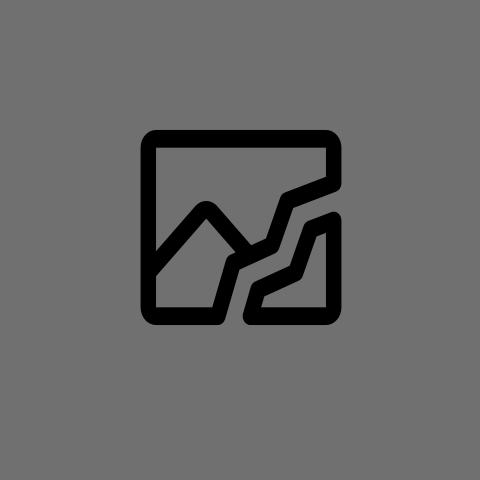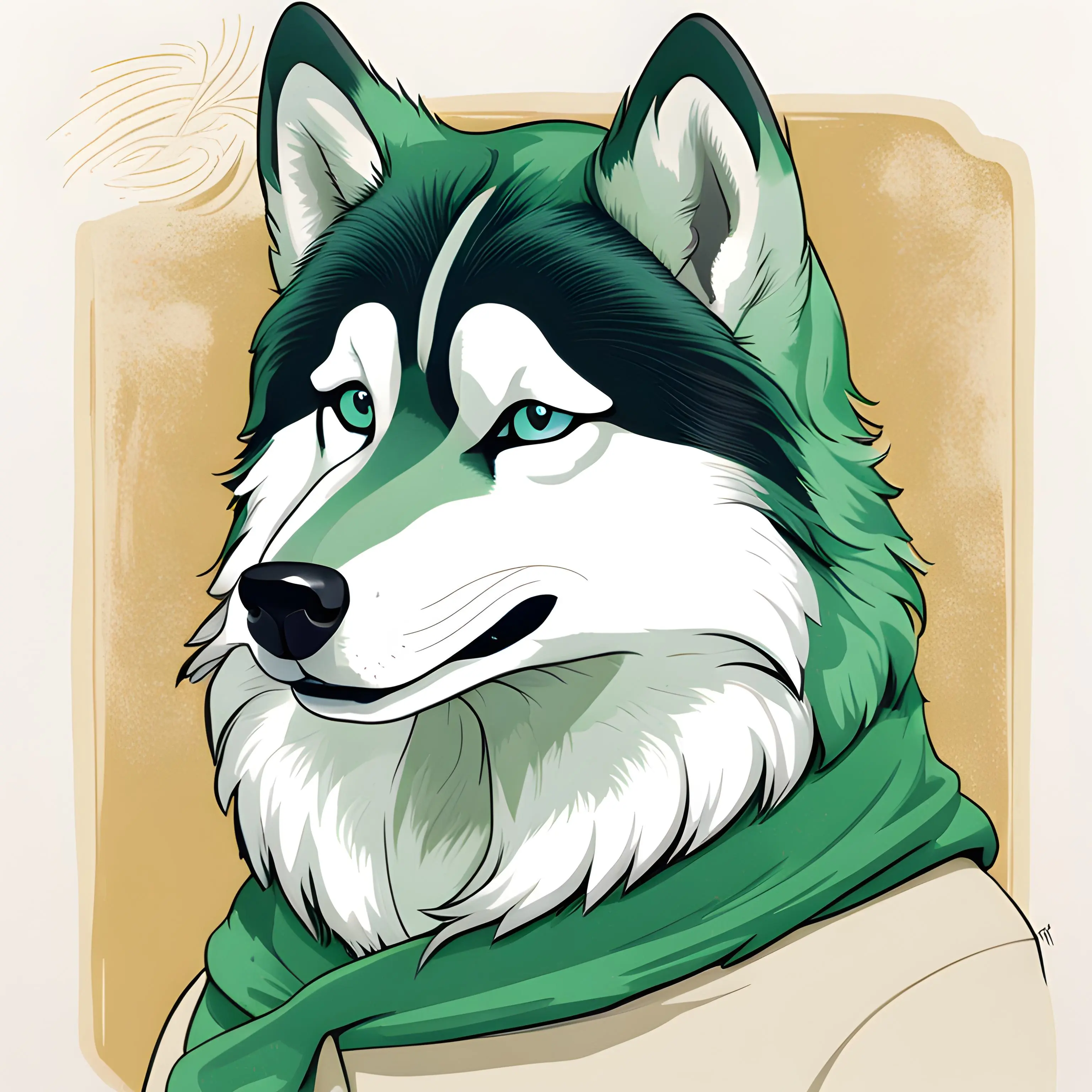And can you disable it?
If you’re on Windows 10:
Hit your Windows key or open the Start menu, type in “Sound settings” and hit Enter to open.
On the right side, click “Sound Control Panel”. Select the Recording tab, right click your microphone and click “Properties”.
Go to the “Listen” tab and uncheck “Listen to this Device” then hit “OK”.
I’m not sure about Windows 11, though.
It’s the same, just more annoying to get there.
Virtually all the control panel things are the same in Windows 11, just further hidden away by the ugly, useless interfaces they keep pushing.
If this feature is on, there’s usually an annoying delay of about 100 to 200ms between when you speak and when you hear it back again.
it’s weird, there’s no delay at all. even when I have “listen to this device” checked i just get mt voice AGAIN but louder.
On my Rode usb mic, pressing the headphone volume knob toggles whether or not I hear my own voice though the attached headphones. It’s possibly a setting on your device itself, not the computer.
Yes, I’ve done all that, the sound still comes through.
If you’re using Logitech earphones, open ghub and disable ‘sidechannel’
Is there an application on your PC that controls the headset?
Sounds like sidetone.
Nope, straight through windows
Only if you have the “listen to this device” option ticked on in the microphone settings. If that’s not enabled in the OS or any apps you’re using should they have their own option for it, something fucky is going on.
I have that turned off.
This is a common feature on high-end microphones. Typically there will be some toggle on the mic itself to disable the feedback.
This is a built in mike on a cheap turtlebeach set of headphones
The feature is usually called Mic Monitoring. It’s pretty common on gaming focused headsets.
When you go to your sound settings and then playback and then your current speaker: is the volume off the Microphone setting zero or is ihr muted?
Is it a USB headset? If so I’m guessing there’s some proprietary software for it with those options
If it’s analog (two aux plugs), then you might be getting bleed over…though I think that’s less likely since the mic signal hasn’t been amplified yet
Analog
There’re a few things that can cause this. The headphones themselves may have a feature that enables it which you should be able to disable. Otherwise, you may have it configured in your os.
Which headphones and os are you using?
A really cheap turtle beach gaming headset
I had a pair of real cheap turtle beaches ages ago that had this as a feature, wouldn’t be surprised if they still do
Did you install anything to use them? If so, perhaps the turtle beach software has a setting for this. If not, which OS are you on? Windows 10? 11? Linux?
I see in the other comments that you have sidetone disabled in the OS. Are you certain you didn’t install any software when using the headset? If so, could you try using the headset with another pc or your phone and see if it still happens?
deleted by creator
Plus, it only comes through one ear, the left one, mostly though you get a little through the right one.
Sounds like there’s faulty wiring. Does it work on a different PC?
If you using an audio interface this could be “direct monitoring” which just passes through the microphone audio to the headphones. Each interface is different but just searching by the interface model should have a general user guide for it.
Otherwise it could be a Windows setting (Assuming your on Windows 10) under the sound control panel which can be accessed by: Searching for “Sound settings” from the Windows menu, Sound Control Panel on the right, Recording tab, Right click your microphone and choose properties, Listen tab, Make sure the “Listen to this device” box is unchecked and apply.