I’m having trouble getting an IP address via DHCP on my HP ProLiant DL380 Gen9 server running Debian. I’ve tried various troubleshooting steps, but nothing seems to work.
Error messages:
- “No DHCPOFFERS received”
- “No working leases in persistent database - sleeping”
- “Activation of network connection failed” (GNOME)
- “IP configuration unavailable” (Plasma)
Hardware:
- HP ProLiant DL380 Gen9 server
Software:
- Debian operating system
- GNOME and Plasma desktop environments
Troubleshooting steps:
- Checked network cable and ensured it’s properly connected
- Restarted network service
- Set /etc/NetworkManager/NetworkManager.conf managed=true
Additional information:
- Internet worked during the Debian installation process, but not after booting into the installed system.
- The problem occurs on both GNOME and Plasma desktop environments, but Plasma provides a slightly more helpful error message.
I’d appreciate any help or guidance on resolving this issue. Has anyone else experienced similar problems with DHCP on a HP ProLiant DL380 Gen9 server with Debian?
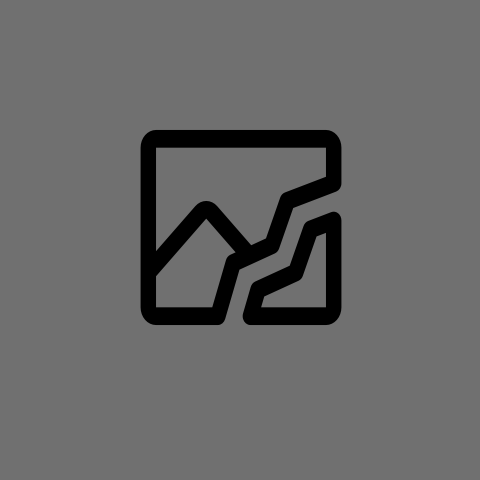
How do I find that? Is it written on the router somewhere, or is there a command to run to find it?
How did you set it up? Did you just plug it in and forget about it?
I didn’t set it up; another member of my household did
Oh
Is your phone connected to WiFi? What do the network settings show on your phone?
Did you want a specific part of network settings, or is this helpful?
Set your gateway to 192.168.1.1. Can you then ping 1.1.1.1?
Here are the network settings
I tried changing the IP in manual settings, I’m not sure how I ping an IP, I assume it’s a command that I don’t know, but as the screenshots show, accessing a website didn’t work. I saw an IP in the startup menu and tried that but it didn’t seem to work
Your netmask should be 255.255.255.0
Why is that? I applied the change, and restarted the Ethernet connection, but I still don’t have internet