- cross-posted to:
- [email protected]
- cross-posted to:
- [email protected]
After being extremely annoyed with how Microsoft was trying to force me to use their worthless Outlook programme, and learning that Windows 11 (which they’ve also been pressuring to try) is polluted with advertising, I decided that it was time to migrate to another operating system. Somebody recommended EndeavourOS to me, and after backing up my valuables and following these instructions, I am finally trying a better operating system.
If I’m being honest, my first impressions are… not good.
One of the first things that I notice is that I can’t easily modify the /usr/ directory. I tried to install Java there but the OS would not let me because I lack the permission. How do I get the permission? I don’t know. I am guessing that it has something to do with Terminal Emulator, and the fact that I have to use this program so much immediately tells me that this OS was made for programmers in mind, not ordinary users. On Windows, I could click an executable, click a few more buttons and be done with it, but here the OS wants me to mess with a DOS prompt terminal.
Then there is the scaling. I managed to adjust the scaling while keeping the resolution so that everything on my screen didn’t look microscopic. The problem is that when I open certain tabs or windows, they stretch out so far that the monitor can only show part of them. Here’s a screenshot so that you can see what I mean:
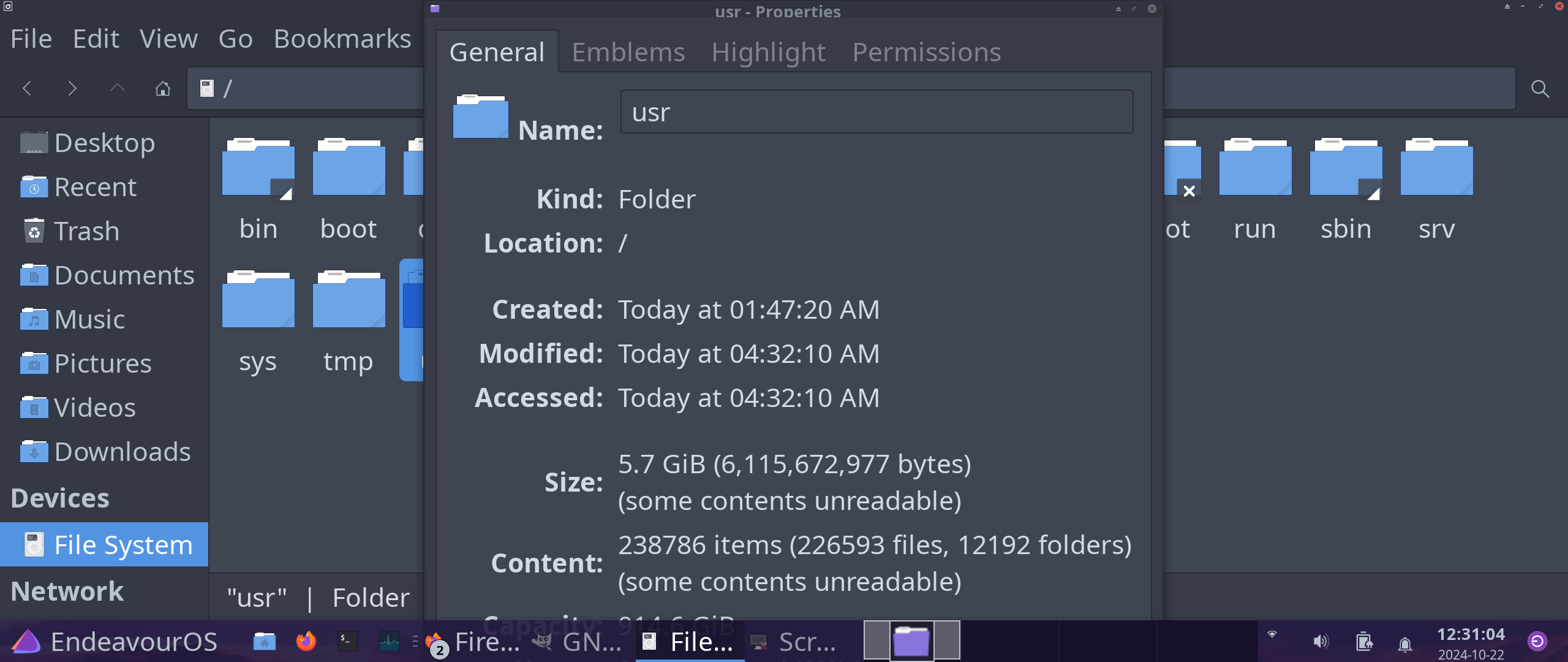
This is just lousy design. I can shrink the window, but not by much.
I want to uninstall a font. How do I do that? Well, I read on the EndeavourOS forum that I need to run ‘pacman’ (meaning the terminal) to uninstall a font. Nobody elaborated on that. So after entering the terminal, typing ‘su’, then my password (another annoyance), then entering “pacman -R /usr/share/fonts/noto/NotoColorEmoji.ttf”, the terminal spits out “error: target not found: /usr/share/fonts/noto/NotoColorEmoji.ttf”, even though I am 100% certain that it is there. I would just remove it by simply clicking it and deleting it, except that the OS refuses and tells me “Error removing file: Permission denied”.
Speaking of which, I actually find this more annoying than Windows’ worthless ‘administrator’ function. At least I could simply click the administrator function and be done with it. The process here looks much less straightforward.
I want a calendar with scheduling, which is part of the reason that I am quitting Windows. I downloaded the Orage application hence, then I clicked on ‘orage-4.18.0.tar.bz2’ in my downloads folder. My cursor spins like something is loading, and… nothing happens. I don’t even get an error message.
There are some other things that I could mention (where’s the color filter?), but these are the worst offenders. I’m not calling it quits on EndeavourOS, and I am sure that eventually I’ll get the hang of things, but so far this has been unenjoyable.

Well, damn… I wish that I asked for more opinions before installing EndeavourOS. I know that it isn’t too late to switch, but switching again sounds like such a pain in the neck that I don’t know if it would be worth it.
ETA: I’ll think about trying Linux Mint Cinnamon.
Don’t do linux mint cinnamon, do a kde based distro, it’s one of the most well developed desktops on linux. Cinnamon is quite behind honestly. You should really stick to KDE or gnome if you want something modern and thoroughly developed.
I also highly recommend using an immutable distro, since you don’t know what you’re doing honestly, the benefits of linux mint will be completely lost on you, and immutable systems are MUCH harder to break on accident. Fedora Kinoite will be MUCH more beginner friendly.
For example: fedora kinoite, every time it updates, makes a backup for you, and you can easily revert to the previous version from the boot screen, it also updates all at once, so, bits and pieces of the system aren’t updated separately which can lead to a lot of confusion and headaches for users who don’t know how all the pieces of the system work.
Please send me a message and i’ll help you out with everything!
I second on KDE but don’t really know about GNOME since it is has a radically different paradigm and is also hard to customize (extensions, tweaks, etc.). Not saying that in a bad way though.
Never used an immutable district but sounds like a good recommendation if you have disk space to spare.
I will also be happy to assist!
yeah gnome is just the other highly developed gui-friendly desktop, i think kde would be much better for their usecase.
I extracted the content (boot, EFI, images, .discinfo (I think), Fedora-Legal-README.txt, and LICENSE) from Fedora-Kinoite-ostree-x86_64-40-1.14.iso onto my USB port, but when I try to install it the black screen gives me a dozen white messages and stalls on me… after which I finally get a mass of messages that I don’t know how to copy and paste and then the computer told me that it was entering emergency mode and that I should quit shell. I tried hitting enter and ctrl+D to continue but those accomplished nothing.
I’m guessing that I have to use something like PowerISO to get this to work properly. I have a copy on Windows except that Windows isn’t fucking working for me anymore… ugh… why? Why didn’t I ask other people before getting a new operating system? He told me that this OS was “basically a user-friendly arch installer” and I ignorantly believed him.
So, copying and pasting the content of an ISO actually does not work, because filesystems don’t work like that, you’ll need to use a tool like ventoy or rufus
https://www.ventoy.net/en/doc_start.html
This is because when booting from a drive, the filesystem reads the first bits, and the first bits when you copy/paste instead of using a tool like this will be information for the filesystem, essentially.
Technically he’s correct that endeavoros is a user-friendly arch installer, but arch isn’t designed to be user friendly at all. In fact, up until recently arch didn’t even have an installer, you were meant to do everything manually through the terminal to keep things simple (code-wise, not user-friendliness wise)
this guide may also help and be more simple:
https://docs.fedoraproject.org/en-US/fedora/f36/install-guide/install/Preparing_for_Installation/#sect-preparing-boot-media
Since you’re currently on endeavoros though, this might be a better article for understanding for you
https://wiki.archlinux.org/title/USB_flash_installation_medium
Please until you familiarize yourself, try searching the arch wiki for how to do things, it’ll save you a ton of hassle, and is probably the greatest repository of linux knowledge.
edit:
sudo pacman -S isoimagewriter
will install a gui utility on endeavor for that
A lot of distros have live images. For testing, just create usb thumb drives containing the live image you want to test, and boot from that.
Alternatively go the virtual machine route above.
As for kde - I personally think it’s too busy, but if you enjoy customisation, then It’s a great desktop.
I have been using mint cinnamon on my main machine for about a decade. Not as fancy as kde, but solid.
If you just want an easy life, then mint kde or cinnamon or Ubuntu. Run the live images or test in virtual machines first to match your preferences.
Actually you could do both. Create a vm and point the boot device to a live usb image, so you don’t even require a thumb drive!