----SOLVED----
Thank you to everybody for your assistance. I managed to get to where I wanted thanks to instructions provided by @dual_sport_dork
Thank you, thank you, thank you!
Not sure if anyone can help me here. I am pretty lost and confused and wouldn’t mind if someone could ELI5 something for me.
I’ve never used a real CAD software before yesterday night and I’m struggling a bit, I tried googling things but it’s just sending me deeper into a rabbit hole of things I do not understand yet.
I’m trying to make this speaker enclosure I’ve seen just to do something with this shitty bluetooth speaker I have, so I decided to recreate the enclosure myself.
Long story short, I realized I kinda screwed myself after disassembling the bluetooth speaker and now I need to make a 2mm deep pocket on top of the case to snap in the buttons module. I don’t really feel like starting the design again from scratch.
Anyway, as you can see in the attached image, I need to make a big round pocket on top, but both side panels are separate bodies so my pocket only goes through the main body and ignores the 2 other bodies.
I can think of other ways to achieve what I want but I’d really like to figure out a way to do it from where I am right now, if possible. I’ve seen the term shape binder and “union” in my searches but I can’t quite figure it out.
Thank you to anyone who bothered reading this lol
EDIT: For anyone who might see this and is curious about how the enclosure is performing, I finished printing the main body and assembled it to test. Am still missing the side panels and I have to design some kind of flange cover for the driver but here’s what I got so far:

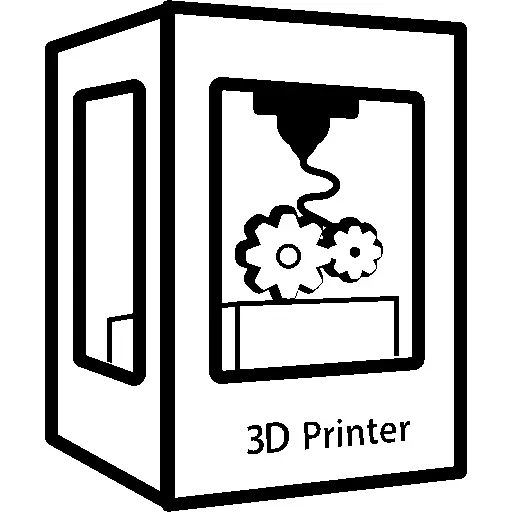
Okay so I’ve made 2 clones of the sketch from the Draft workbench and put one into each body but it still doesn’t seem to apply the pocket to the other bodies.
Not sure if I did something wrong. Create clones of sketch, place them inside each body container for the 2 side panels, switch back to Part Design workbench, select original sketch and then Pocket. Am I doing this right?
You only cloned the sketch into the other bodies. You still need to use these sketches in each body to create a pocket. So activate one of the side panels for editing (double clicking on the body in the list, so that the name is bold), then selecting the sketch clone and clicking the pocket symbol in the part design workbench. Set its depth and click ok. Repeat for the other side panel
Yuuup just figured that out now. I just had to use the pocket button and not go into the Tasks tab from the Combo View panel. Thank you!
You also have to do a pocket operation to each of the cloned sketches. They will not inherit the pocket from the original sketch – they only inherit the dimensions of the original sketch itself. In the end you will have three total pocket operations, one each on each body.
Each operation applies only to the body it is attached to in the tree.
Omg that was actually so simple. I thought about that too but I never actually used the pocket button I would always just switch to the Tasks tab in Combo View, but for some reason that tab is empty when you select a cloned sketch so I thought that meant whatever I did to the original would just apply to the clones. The button works just fine though.
Thank you so much for your help!